The Benefits of Using the Microsoft Authenticator App
If you’re looking for a secure and convenient way to protect your online accounts, the Microsoft Authenticator app is a must-have tool. This app provides an extra layer of security by enabling two-factor authentication for your Microsoft accounts and other supported services.
Here are some key benefits of using the Microsoft Authenticator app:
- Enhanced Security: By using two-factor authentication, the app adds an extra layer of protection to your accounts, making it more difficult for unauthorized users to access your sensitive information.
- Convenience: With the app installed on your smartphone, you can quickly and easily verify your identity when logging into your accounts, without the need to receive SMS codes or use hardware tokens.
- Multiple Account Support: The app supports multiple accounts from various services, including Microsoft, Google, Facebook, and more, allowing you to centralize all your two-factor authentication codes in one place.
- Biometric Authentication: For added security and convenience, the app offers biometric authentication options such as fingerprint or face recognition to access your accounts.
- Cross-Platform Compatibility: The Microsoft Authenticator app is available for both iOS and Android devices, ensuring that you can use it regardless of the mobile platform you prefer.
To start benefiting from the enhanced security features offered by the Microsoft Authenticator app, download it today from the official app store for your device.
Protect your online accounts with ease and peace of mind – get the Microsoft Authenticator app now!
Everything You Need to Know About Downloading and Using the Microsoft Authenticator App
- 1. How do I download the Microsoft Authenticator app?
- 2. Is the Microsoft Authenticator app free to download?
- 3. Can I use the Microsoft Authenticator app on multiple devices?
- 4. What operating systems are supported by the Microsoft Authenticator app?
- 5. How do I set up two-factor authentication using the Microsoft Authenticator app?
- 6. Is my personal information secure when using the Microsoft Authenticator app?
1. How do I download the Microsoft Authenticator app?
To download the Microsoft Authenticator app, simply visit the official app store on your device – whether you’re using an iOS or Android smartphone. Search for “Microsoft Authenticator” in the app store’s search bar, then select the app from the search results. Click on the “Download” or “Install” button to initiate the download process. Once the app is successfully downloaded and installed on your device, follow the setup instructions to configure and start using it to enhance the security of your online accounts through two-factor authentication. Downloading the Microsoft Authenticator app is a quick and easy process that can significantly improve the protection of your digital accounts.
2. Is the Microsoft Authenticator app free to download?
Yes, the Microsoft Authenticator app is free to download. Users can easily access the app on their respective app stores for both iOS and Android devices without incurring any cost. This means that you can enjoy the enhanced security benefits of two-factor authentication provided by the Microsoft Authenticator app at no additional expense. Downloading and setting up the app is a simple and cost-effective way to add an extra layer of protection to your online accounts.
3. Can I use the Microsoft Authenticator app on multiple devices?
Yes, you can use the Microsoft Authenticator app on multiple devices. The app allows you to set up and sync your accounts across different devices, providing flexibility and convenience for accessing your accounts securely. By installing the Microsoft Authenticator app on multiple devices, you can ensure that you have easy access to your two-factor authentication codes wherever you go. This feature is especially useful for users who switch between devices or need backup options in case one device is unavailable.
4. What operating systems are supported by the Microsoft Authenticator app?
The Microsoft Authenticator app is designed to support a variety of operating systems to cater to a wide range of users. Whether you are using an iOS device such as an iPhone or iPad, or an Android smartphone or tablet, rest assured that the Microsoft Authenticator app is available for both platforms. This cross-platform compatibility ensures that users can enjoy the benefits of enhanced security and convenience no matter which operating system they prefer.
5. How do I set up two-factor authentication using the Microsoft Authenticator app?
Setting up two-factor authentication using the Microsoft Authenticator app is a straightforward process that enhances the security of your online accounts. To begin, first download the Microsoft Authenticator app from the official app store on your mobile device. Once installed, open the app and follow the on-screen instructions to add your account by scanning a QR code or entering a provided code. After adding your account, you can choose to receive verification codes through the app for an added layer of security when logging in. Setting up two-factor authentication with the Microsoft Authenticator app is a simple yet effective way to protect your accounts from unauthorized access.
6. Is my personal information secure when using the Microsoft Authenticator app?
When it comes to using the Microsoft Authenticator app, ensuring the security of your personal information is a top priority. Microsoft takes data protection seriously and has implemented robust security measures to safeguard your sensitive information. The app employs industry-standard encryption protocols to secure your authentication data and follows best practices to prevent unauthorized access. Additionally, features like biometric authentication add an extra layer of security, ensuring that only you can access your accounts. Rest assured that Microsoft is committed to maintaining the highest standards of privacy and security to protect your personal information while using the Authenticator app.