The Power of Chrome Web Development Tools
Chrome Web Development Tools are a set of features and functionalities built into the Google Chrome browser that empower developers to create, debug, and optimize websites and web applications with ease. Whether you are a seasoned developer or just starting out, these tools can significantly enhance your workflow and productivity.
Key Features:
Inspect Element: This feature allows you to inspect and modify the HTML, CSS, and JavaScript code of any webpage in real-time. You can identify elements, view styles, and debug issues directly within the browser.
Console: The Console tab provides a JavaScript console for logging errors, warnings, and messages during development. It also allows you to run JavaScript commands interactively.
Sources: The Sources panel enables you to debug JavaScript code, set breakpoints, step through code execution, and analyze network activity. It offers powerful debugging capabilities for frontend development.
Benefits for Developers:
Using Chrome Web Development Tools offers several benefits for developers:
- Efficient Debugging: Debugging issues in real-time directly in the browser streamlines the development process.
- CSS Editing: Quickly experiment with CSS changes and see their impact on the webpage instantly.
- Performance Analysis: Analyze network requests, page load times, and rendering performance to optimize website speed.
- Cross-Browser Testing: Test websites across different devices and browsers using device emulation features.
In Conclusion
The Chrome Web Development Tools are a valuable resource for developers looking to build high-quality websites and web applications efficiently. By leveraging these tools effectively, developers can streamline their workflow, identify issues quickly, and optimize performance for an enhanced user experience.
Top 5 FAQs About Using Chrome Web Development Tools
- What are Chrome Web Development Tools?
- How can I access Chrome Web Development Tools?
- What features are included in Chrome Web Development Tools?
- How can Chrome Web Development Tools help with debugging?
- Are there any tutorials available for using Chrome Web Development Tools?
What are Chrome Web Development Tools?
Chrome Web Development Tools refer to a comprehensive set of features and functionalities integrated into the Google Chrome browser, specifically designed to assist developers in creating, debugging, and optimizing websites and web applications. These tools offer a wide range of capabilities, including inspecting and modifying HTML, CSS, and JavaScript code in real-time, debugging JavaScript code, analyzing network activity, and enhancing overall performance. By providing developers with a user-friendly interface and powerful debugging tools, Chrome Web Development Tools play a crucial role in streamlining the development process and ensuring the delivery of high-quality digital experiences.
How can I access Chrome Web Development Tools?
To access Chrome Web Development Tools, simply open the Google Chrome browser on your computer and navigate to the webpage you want to inspect or debug. Once on the webpage, right-click anywhere on the page and select “Inspect” from the context menu. Alternatively, you can press Ctrl+Shift+I (Cmd+Option+I on Mac) on your keyboard to open the Developer Tools panel. This will reveal a suite of powerful tools that allow you to analyze and manipulate the HTML, CSS, and JavaScript code of the webpage in real-time. By familiarizing yourself with these tools, you can enhance your web development workflow and create more dynamic and optimized websites.
What features are included in Chrome Web Development Tools?
The Chrome Web Development Tools encompass a comprehensive array of features designed to streamline the web development process. From the ability to inspect and modify HTML, CSS, and JavaScript code in real-time using the Inspect Element tool to debugging JavaScript code effectively with the Sources panel, developers have powerful resources at their disposal. The Console tab provides a JavaScript console for logging errors and running interactive commands, while the network analysis tools offer insights into page load times and performance optimizations. With features for CSS editing, device emulation, and cross-browser testing, Chrome Web Development Tools empower developers to create and optimize websites with efficiency and precision.
How can Chrome Web Development Tools help with debugging?
Chrome Web Development Tools offer powerful features that can greatly assist developers in debugging their websites and web applications. With the “Inspect Element” tool, developers can easily identify and inspect elements on a webpage, view the underlying HTML, CSS, and JavaScript code, and make real-time modifications to troubleshoot issues. The “Console” tab allows developers to log errors, warnings, and messages, providing valuable insights into the behavior of their code. Additionally, the “Sources” panel enables developers to debug JavaScript code, set breakpoints, step through code execution, and analyze network activity for comprehensive debugging capabilities. By utilizing these tools effectively, developers can diagnose and resolve issues quickly, leading to more efficient development processes and higher-quality end products.
Are there any tutorials available for using Chrome Web Development Tools?
For those seeking guidance on utilizing Chrome Web Development Tools, there is a wealth of tutorials available online to help navigate the features and functionalities of these powerful tools. Whether you are looking to learn the basics or dive into advanced techniques, tutorials cover a wide range of topics such as inspecting elements, debugging JavaScript code, optimizing website performance, and more. These resources provide step-by-step instructions, tips, and best practices to empower developers at all skill levels in harnessing the full potential of Chrome Web Development Tools.