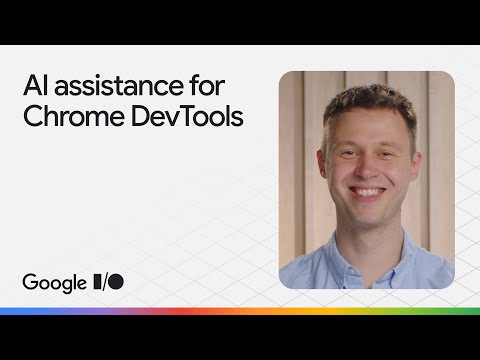The Ultimate Guide to Chrome Web Dev Tools
Chrome Web Development Tools are a set of powerful features built into the Google Chrome browser that enable developers to inspect, debug, and optimize websites and web applications. Whether you are a beginner or an experienced developer, these tools can greatly enhance your workflow and help you create better web experiences.
Key Features of Chrome Web Dev Tools:
- Element Inspector: Easily inspect and modify HTML, CSS, and JavaScript elements on any webpage.
- Console: Debug JavaScript code, log messages, and interact with the page’s JavaScript environment.
- Network Monitor: Analyze network activity, view resource loading times, and optimize performance.
- Sources Panel: Debug JavaScript code, set breakpoints, and step through code execution.
- Performance Panel: Profile page performance, identify bottlenecks, and improve speed.
How to Access Chrome Web Dev Tools:
To access Chrome Web Dev Tools, simply right-click on any element on a webpage and select “Inspect” from the context menu. This will open the Dev Tools panel at the bottom or side of your browser window. From there, you can navigate through the different tabs to explore and utilize all the available features.
Benefits of Using Chrome Web Dev Tools:
By leveraging Chrome Web Dev Tools, developers can:
- Improve Code Quality: Quickly identify and fix bugs in HTML, CSS, and JavaScript code.
- Optimize Performance: Analyze page loading times, network requests, and resource usage to enhance website speed.
- Increase Productivity: Streamline development tasks with features like live editing, code snippets, and performance profiling.
In conclusion, Chrome Web Development Tools are an indispensable resource for web developers looking to create high-quality websites and applications. Whether you are building a simple blog or a complex web platform, these tools provide everything you need to debug issues, optimize performance, and deliver exceptional user experiences. Start exploring Chrome Web Dev Tools today and take your web development skills to the next level!
Essential Guide to Chrome Web Dev Tools: FAQs for Developers
- 1. What are Chrome Web Dev Tools and how can they benefit developers?
- 2. How do I access Chrome Web Dev Tools in my browser?
- 3. What is the purpose of the Element Inspector in Chrome Web Dev Tools?
- 4. How can I use the Console tab in Chrome Web Dev Tools for debugging JavaScript?
- 5. What features does the Network Monitor provide in Chrome Web Dev Tools?
- 6. How can developers utilize the Sources Panel for debugging code in Chrome Web Dev Tools?
- 7. What performance optimization tools are available in the Performance Panel of Chrome Web Dev Tools?
- 8. Are there any recommended resources or tutorials for mastering Chrome Web Dev Tools?
1. What are Chrome Web Dev Tools and how can they benefit developers?
Chrome Web Dev Tools are a comprehensive set of features integrated into the Google Chrome browser that offer developers a wide range of functionalities to inspect, debug, and optimize websites and web applications. These tools provide developers with the ability to analyze and modify HTML, CSS, and JavaScript elements in real-time, debug code efficiently, monitor network activity, profile performance, and more. By utilizing Chrome Web Dev Tools, developers can significantly enhance their productivity, improve code quality, optimize website performance, identify and fix bugs quickly, and ultimately create better web experiences for users.
2. How do I access Chrome Web Dev Tools in my browser?
To access Chrome Web Dev Tools in your browser, simply right-click on any element within a webpage and select “Inspect” from the context menu that appears. This action will open the Dev Tools panel at the bottom or side of your browser window, providing you with a comprehensive set of features to inspect, debug, and optimize websites and web applications. By following this simple step, developers can easily access the powerful tools offered by Google Chrome to enhance their web development workflow and create superior online experiences.
3. What is the purpose of the Element Inspector in Chrome Web Dev Tools?
The Element Inspector in Chrome Web Dev Tools serves a crucial purpose in allowing developers to easily inspect and manipulate the HTML, CSS, and JavaScript elements of a webpage. By right-clicking on any element on a webpage and selecting “Inspect,” developers can access the Element Inspector to view the underlying code structure, styles, event listeners, and more. This feature is invaluable for debugging issues, identifying layout problems, experimenting with design changes, and gaining insights into how web elements are constructed and styled. The Element Inspector empowers developers to understand the structure of a webpage in detail and make real-time modifications to improve its functionality and appearance.
4. How can I use the Console tab in Chrome Web Dev Tools for debugging JavaScript?
The Console tab in Chrome Web Dev Tools is a valuable tool for debugging JavaScript code efficiently. By utilizing the Console tab, developers can log messages, execute JavaScript commands, and debug their scripts in real-time. To debug JavaScript using the Console tab, developers can set breakpoints, inspect variables, and track the flow of their code execution. Additionally, the Console tab allows developers to catch errors, test functions, and interact with the page’s JavaScript environment dynamically. Overall, mastering the Console tab in Chrome Web Dev Tools is essential for identifying and resolving JavaScript issues effectively during the development process.
5. What features does the Network Monitor provide in Chrome Web Dev Tools?
The Network Monitor in Chrome Web Dev Tools offers a range of valuable features for developers seeking to optimize website performance. With this tool, users can track network activity, analyze resource loading times, and identify potential bottlenecks affecting page speed. By monitoring network requests, developers gain insights into how resources are being fetched and loaded, allowing them to fine-tune their websites for improved efficiency. Additionally, the Network Monitor provides detailed information on each request, including headers, response codes, and timings, enabling developers to pinpoint issues and make informed optimizations to enhance the overall user experience.
6. How can developers utilize the Sources Panel for debugging code in Chrome Web Dev Tools?
In Chrome Web Dev Tools, developers can effectively utilize the Sources Panel for debugging code by accessing a comprehensive set of features designed to streamline the debugging process. By setting breakpoints, stepping through code execution, and examining variable values in real-time, developers can identify and resolve issues efficiently. Additionally, the Sources Panel allows for live editing of code, enabling developers to make on-the-fly changes and see immediate results. With its robust debugging capabilities, the Sources Panel in Chrome Web Dev Tools empowers developers to enhance code quality and optimize performance with ease.
7. What performance optimization tools are available in the Performance Panel of Chrome Web Dev Tools?
Within the Performance Panel of Chrome Web Dev Tools, developers have access to a range of performance optimization tools that can significantly enhance the speed and efficiency of websites and web applications. Some key tools available in the Performance Panel include the Timeline, which provides a detailed record of events such as script execution, rendering, and loading times; the Network panel, which allows developers to analyze network activity and resource loading times; and the CPU profiler, which helps identify JavaScript functions that may be causing performance bottlenecks. By utilizing these tools effectively, developers can pinpoint areas for improvement, optimize code execution, and ultimately deliver faster and more responsive web experiences to users.
8. Are there any recommended resources or tutorials for mastering Chrome Web Dev Tools?
For those looking to master Chrome Web Dev Tools, there are numerous recommended resources and tutorials available online. Websites such as the official Google Developers documentation, online coding platforms like Codecademy and Udemy, and tech blogs like CSS-Tricks often provide in-depth guides and tutorials on leveraging the full potential of Chrome Web Dev Tools. Additionally, YouTube channels dedicated to web development and design frequently offer video tutorials that walk users through various features and functionalities of the toolset. By exploring these resources, developers can enhance their skills, troubleshoot effectively, and optimize their web projects using Chrome Web Dev Tools.