The Google Play Store: Your Gateway to Android Apps
In the ever-evolving world of smartphones, apps have become an integral part of our daily lives. Whether it’s for entertainment, productivity, or staying connected with loved ones, there seems to be an app for everything. And when it comes to downloading apps for Android devices, the Google Play Store is the go-to destination.
The Google Play Store is a digital marketplace that offers a vast array of applications for Android users. It serves as a one-stop shop where you can discover, download, and update your favorite apps with just a few taps on your device.
Downloading apps from the Google Play Store is a breeze. All you need is an Android device with an internet connection. Simply open the Play Store app on your phone or tablet and you’ll be greeted by a visually appealing interface that showcases popular and recommended apps.
With millions of apps available, navigating through the Play Store can seem overwhelming at first. However, Google has made it easy to find what you’re looking for. The store provides various categories such as Games, Entertainment, Productivity, Social Media, and many more. You can also explore curated collections and editor’s picks to discover new and trending apps tailored to your interests.
Once you’ve found an app that catches your attention, simply tap on it to view more details. The app’s page will provide you with a description, screenshots or videos showcasing its features, user reviews and ratings, as well as additional information such as the developer’s contact details and privacy policy.
Before downloading an app from the Play Store, it’s important to take note of user reviews and ratings. These can give you valuable insights into other users’ experiences with the app. Additionally, pay attention to permissions requested by the app during installation. This ensures that you are aware of what data or functionalities the app requires access to.
Downloading an app from the Play Store is as simple as tapping the “Install” button. The app will then be automatically downloaded and installed on your device. You can monitor the progress of the download from the notification bar or within the Play Store app itself.
One of the advantages of using the Google Play Store is its built-in security measures. Google has implemented robust security protocols to protect users from malicious apps. Before an app is made available on the Play Store, it undergoes a rigorous screening process to ensure it meets certain standards for safety and performance.
Furthermore, Google regularly updates its security systems to detect and remove any harmful or potentially risky apps from the store. This commitment to user safety provides peace of mind when downloading apps from the Play Store.
In addition to downloading apps, the Play Store also offers other digital content such as movies, music, books, and magazines. This makes it a comprehensive platform for all your entertainment needs.
With its vast selection of apps, user-friendly interface, and robust security measures, the Google Play Store remains an essential tool for Android users worldwide. Whether you’re a casual user or a tech enthusiast, this digital marketplace has something for everyone.
So next time you’re in need of a new app or simply want to explore what’s out there, head over to the Google Play Store. It’s your gateway to a world of endless possibilities right at your fingertips.
Frequently Asked Questions: Google Play Store App Download for Android
- How do I download the Google Play Store app on my Android device?
- Can I download apps from the Google Play Store on a non-Android device?
- Are all apps on the Google Play Store free to download?
- How can I update apps downloaded from the Google Play Store?
- What should I do if an app fails to download or install from the Play Store?
- Is it safe to download apps from the Google Play Store? How does Google ensure app security?
- Can I transfer my purchased apps from one Android device to another?
- What are some alternative app stores for Android devices, besides the Google Play Store?
How do I download the Google Play Store app on my Android device?
The Google Play Store app usually comes pre-installed on most Android devices. However, if for any reason you can’t find it on your device or it has been accidentally uninstalled, you can follow these steps to download and install the Google Play Store app:
- Open the web browser on your Android device and search for “Google Play Store APK” or visit the official website of the APK provider.
- Look for a trusted source that offers the latest version of the Google Play Store APK file. Ensure that you download it from a reputable website to avoid any security risks.
- Once you have downloaded the APK file, locate it in your device’s Downloads folder or wherever you saved it.
- Before installing the APK, go to your device’s Settings and navigate to the Security or Privacy section (the exact location may vary depending on your device). Look for an option called “Unknown Sources” or “Allow installation from unknown sources.” Enable this option by toggling the switch to allow installations from outside of the Google Play Store.
- Now, go back to where you saved the APK file and tap on it to begin the installation process.
- A prompt will appear asking for your permission to install the app. Read through any permissions requested by the app and tap “Install” to proceed.
- The installation process may take a few moments, after which you will see a notification confirming that the Google Play Store has been successfully installed on your device.
- You can now access and open the Google Play Store app from your device’s app drawer or home screen.
It’s important to note that downloading apps from sources other than the official Google Play Store carries some risks as they may not undergo Google’s rigorous security checks. Exercise caution when downloading apps from third-party sources and ensure that you are using a trusted website.
By following these steps, you should be able to download and install the Google Play Store app on your Android device, allowing you to access its vast library of apps, games, and other digital content.
Can I download apps from the Google Play Store on a non-Android device?
No, the Google Play Store is specifically designed for Android devices. It is the official app store for Android operating systems, and it is not compatible with non-Android devices such as iPhones, iPads, or Windows phones. Each operating system has its own dedicated app store. For example, Apple devices have the App Store, while Windows phones have the Microsoft Store. If you are using a non-Android device, you will need to access the respective app store for your device’s operating system to download apps.
Are all apps on the Google Play Store free to download?
While the Google Play Store offers a wide range of apps, it’s important to note that not all apps are free to download. The Play Store hosts both free and paid apps, allowing developers to choose their preferred pricing model.
Many apps on the Play Store are available for free, allowing users to download and use them without any cost. These free apps often generate revenue through in-app advertisements or offer optional in-app purchases to enhance the user experience.
However, there are also paid apps on the Play Store that require users to pay a one-time fee before downloading and accessing the app’s features. The pricing for these apps varies depending on the developer’s discretion, ranging from a few cents to higher price points.
In addition to free and paid apps, there are also apps that offer a combination of both. These freemium apps provide basic functionality for free but offer premium features or content through in-app purchases or subscriptions.
It’s worth mentioning that while many apps are available for free or at a cost, it’s important to be cautious when downloading any app from the Play Store. Always review user ratings and reviews, as well as verify the credibility of the app developer before making any purchase or providing sensitive information.
Ultimately, whether an app is free or paid depends on the developer’s decision and their chosen monetization strategy. The Google Play Store provides a platform for developers to distribute their apps with various pricing options, giving users a diverse selection of choices when it comes to downloading applications.
How can I update apps downloaded from the Google Play Store?
Updating apps downloaded from the Google Play Store is a simple process that ensures you have the latest features, bug fixes, and security enhancements. Here’s how you can update your apps on Android:
- Open the Google Play Store: Locate and tap on the Play Store app icon on your Android device’s home screen or app drawer.
- Access the “My apps & games” section: Once in the Play Store, tap on the three horizontal lines (hamburger menu) located in the top-left corner of the screen. From the slide-out menu, select “My apps & games.”
- Check for updates: In the “My apps & games” section, you’ll see two tabs at the top: “Updates” and “Installed.” By default, you’ll be in the “Updates” tab, which displays a list of all available updates for your installed apps.
- Update individual apps: Scroll through the list of updates to see which apps have new versions available. If you want to update a specific app, tap on its respective “Update” button next to it.
- Update all apps: If you prefer to update all your apps simultaneously, tap on the “Update all” button located at the top-right corner of the screen. This will initiate updates for all available apps with pending updates.
- Wait for installation: Once you’ve initiated an update or selected “Update all,” sit back and wait for your device to download and install each updated app one by one. The progress will be displayed in notifications or within the Play Store app itself.
- Automatic updates (optional): If you want to ensure that your apps are always up to date without manual intervention, you can enable automatic updates from within the Play Store settings. To do this, go back to the Play Store’s main screen (step 2), tap on Settings from the slide-out menu, select “Auto-update apps,” and choose the desired option (e.g., “Over any network” or “Over Wi-Fi only”).
Remember, updating apps not only brings new features and improvements but also helps keep your device secure. It’s recommended to regularly check for updates and install them promptly to ensure optimal performance and user experience.
Note: The steps may vary slightly depending on your Android device’s version and the specific interface of the Play Store app.
What should I do if an app fails to download or install from the Play Store?
If you encounter issues with downloading or installing an app from the Google Play Store, there are several steps you can take to troubleshoot the problem:
- Check your internet connection: Ensure that your device is connected to a stable internet connection. A weak or intermittent connection can cause download or installation failures. Try switching to a different network or resetting your Wi-Fi router if necessary.
- Clear cache and data of the Play Store: Sometimes, temporary files and data stored by the Play Store can interfere with app downloads and installations. To resolve this, go to your device’s Settings, select “Apps” or “Applications,” locate the Google Play Store app, and choose “Clear cache” and “Clear data.” Restart your device and try again.
- Check available storage space: Insufficient storage space on your device can prevent apps from being downloaded or installed. Go to Settings > Storage on your device and ensure that you have enough free space for the app you want to download. If necessary, delete unnecessary files or move them to external storage.
- Restart your device: A simple restart can often resolve temporary glitches or conflicts that may be preventing app downloads or installations.
- Update Google Play Store: Make sure you have the latest version of the Google Play Store app installed on your device. Open the Play Store, go to Settings, scroll down to “Play Store version,” and tap on it to check for updates. Updating the app may fix any bugs or compatibility issues.
- Check for system updates: Outdated system software can sometimes cause problems with app downloads and installations. Go to Settings > System > System updates (or a similar option) to check if there are any available updates for your device’s operating system.
- Disable VPNs or proxy servers: Virtual Private Networks (VPNs) or proxy servers can sometimes interfere with app downloads from the Play Store due to location restrictions or network configurations. Temporarily disable any VPN or proxy settings and try downloading or installing the app again.
- Try a different Google account: If you have multiple Google accounts on your device, try switching to a different account in the Play Store settings. This can help identify if the issue is specific to a particular account.
- Contact app developer or Google support: If the problem persists, you can reach out to the app developer for assistance. On the app’s page in the Play Store, scroll down and select “Developer” to find contact information. Alternatively, you can contact Google Play Store support for further guidance.
By following these troubleshooting steps, you should be able to resolve most issues related to app downloads or installations from the Google Play Store.
Is it safe to download apps from the Google Play Store? How does Google ensure app security?
When it comes to downloading apps, the Google Play Store is generally considered a safe and secure platform. Google has implemented several measures to ensure app security and protect users from potentially harmful or malicious applications.
Firstly, before an app is made available on the Play Store, it undergoes a thorough review process. This process includes automated scans as well as manual checks by Google’s security team. The purpose of this review is to identify any potential security vulnerabilities or policy violations that may compromise user safety or privacy.
Google also employs advanced machine learning algorithms to detect any suspicious behavior or patterns within apps. This helps in identifying and blocking apps that may contain malware, adware, or other malicious elements.
Furthermore, Google regularly updates its security systems to stay ahead of emerging threats. These updates include enhancements to their detection mechanisms and improvements in identifying potentially harmful apps. They also work closely with developers to ensure compliance with their policies and guidelines.
In addition to these proactive measures, Google encourages users to actively participate in app security by providing feedback through user reviews and ratings. If users encounter any issues or suspect an app of being unsafe, they can report it directly through the Play Store interface.
If an app is found to violate Google’s policies or pose a risk to user safety, it will be promptly removed from the Play Store. This ensures that users are protected from potentially harmful applications.
While Google takes significant steps to maintain the security of the Play Store, it’s important for users to exercise caution as well. Before downloading an app, it is advisable to read user reviews and ratings, as they can provide insights into other users’ experiences with the app. Additionally, pay attention to the permissions requested by an app during installation so that you are aware of what data or functionalities it requires access to.
By combining Google’s robust security measures with responsible user behavior, downloading apps from the Google Play Store can be a safe and secure experience for Android users worldwide.
Can I transfer my purchased apps from one Android device to another?
Yes, you can transfer your purchased apps from one Android device to another. Here are a few methods you can use:
- Google Play Store: When you sign in to a new Android device using the same Google account that you used on your previous device, the Play Store will automatically detect your purchased apps and display them under the “My apps & games” section. From there, you can easily download and install your purchased apps onto the new device.
- Backup and Restore: Some Android devices offer built-in backup and restore options that allow you to transfer your apps along with other data from one device to another. You can typically find these options in the Settings menu of your device, under “Backup & reset” or “System > Backup”. By creating a backup of your old device and restoring it on the new one, you should be able to transfer your purchased apps seamlessly.
- Third-Party Apps: There are several third-party apps available on the Play Store that specialize in app backups and transfers. These apps allow you to create backups of your installed apps, including their data, and then restore them on another device. Some popular options include Helium – App Sync and Backup, Titanium Backup, and App Backup & Restore.
- APK Files: If you have previously downloaded APK files of your purchased apps (either from official sources or reputable third-party websites), you can manually transfer these files to the new device using various methods such as USB transfer or cloud storage services. Once transferred, simply locate the APK files on your new device using a file manager app and install them.
It’s important to note that while transferring purchased apps is generally possible, some apps may have specific licensing restrictions or limitations imposed by developers or publishers. In such cases, it’s recommended to reach out to the app’s developer or refer to their support documentation for guidance on transferring licenses between devices.
Remember also that transferring an app does not transfer any associated data or settings. If you want to retain your app data, such as game progress or customized settings, it’s advisable to use backup and restore options or apps that specifically support data transfer.
Always ensure that you are downloading apps from trusted sources and exercising caution when transferring files between devices to protect your privacy and security.
What are some alternative app stores for Android devices, besides the Google Play Store?
While the Google Play Store is the primary and most widely used app store for Android devices, there are alternative app stores available that offer different selections and features. Here are a few popular ones:
- Amazon Appstore: Developed by Amazon, this alternative app store offers a diverse range of apps, including popular games and productivity tools. It also features a “Free App of the Day” promotion, allowing users to download premium apps for free.
- Samsung Galaxy Store: Exclusive to Samsung devices, the Galaxy Store provides a curated collection of apps optimized for Samsung smartphones and tablets. It offers a mix of both free and paid apps, including unique features and themes designed specifically for Samsung devices.
- APKMirror: Unlike traditional app stores, APKMirror is an online platform that hosts APK (Android Application Package) files for various apps. Users can manually download APK files from the website and install them on their Android devices. It’s particularly useful for accessing older versions of apps or trying out beta releases.
- F-Droid: F-Droid is an open-source app store that focuses on providing free and open-source software (FOSS) applications. It promotes privacy, transparency, and user control by only featuring apps that adhere to these principles. F-Droid offers a unique selection of FOSS apps that may not be available on other stores.
- Aptoide: Aptoide is an independent app store with a vast catalog of Android applications. It operates on a decentralized model where users can create their own stores within the platform to share their curated collections with others. Aptoide also allows users to download older versions of apps.
- APKPure: Similar to APKMirror, APKPure hosts various APK files for Android applications, allowing users to download them directly from their website or through their mobile app. It provides access to a wide range of apps and often includes early access to new releases.
It’s important to note that while these alternative app stores offer different selections, they may not have the same level of security and vetting processes as the Google Play Store. Exercise caution when downloading apps from any source and consider using reputable antivirus software to protect your device.