Exploring the Power of Visual Studio Code
Visual Studio Code, commonly known as VS Code, has taken the coding world by storm with its impressive features and user-friendly interface. Developed by Microsoft, this free and open-source code editor has become a favorite among developers of all levels.
One of the key strengths of Visual Studio Code is its versatility. Whether you are working on a small personal project or collaborating with a team on a complex application, VS Code has you covered. Its robust set of features includes IntelliSense for smart code completion, debugging capabilities, built-in Git integration for version control, and a vast library of extensions to customize your workflow.
Another standout feature of Visual Studio Code is its lightweight nature. Unlike traditional integrated development environments (IDEs) that can be resource-intensive, VS Code is fast and responsive, making it ideal for quick edits or full-scale projects without sacrificing performance.
Customization is also a strong suit of Visual Studio Code. With support for various programming languages and frameworks out-of-the-box, as well as an extensive marketplace for extensions, you can tailor the editor to suit your specific needs and preferences. From themes and key bindings to linters and snippets, the possibilities for customization are virtually endless.
Collaboration is made easy with Visual Studio Live Share, a feature that allows multiple developers to work together in real-time within the same workspace. This promotes seamless communication and teamwork, enabling faster problem-solving and code reviews.
In conclusion, Visual Studio Code stands out as a powerful yet accessible tool for developers looking to streamline their coding workflow. With its rich feature set, performance efficiency, customization options, and collaborative capabilities, VS Code continues to set the standard for modern code editors in today’s fast-paced development environment.
Boost Your Coding Efficiency: 7 Essential Tips for Mastering Visual Studio Code
- Use keyboard shortcuts to increase productivity.
- Install useful extensions for added functionality.
- Customize your theme and color scheme for a personalized experience.
- Take advantage of built-in Git integration for version control.
- Utilize the integrated terminal for command-line tasks without leaving the editor.
- Use multiple cursors and selection features to edit code efficiently.
- Explore debugging tools to troubleshoot and fix issues in your code.
Use keyboard shortcuts to increase productivity.
Utilizing keyboard shortcuts in Visual Studio Code is a game-changer when it comes to boosting productivity. By memorizing and incorporating these shortcuts into your workflow, you can perform tasks more efficiently and navigate through the editor with ease. From quickly opening files and searching for specific lines of code to refactoring and debugging, keyboard shortcuts save valuable time and reduce the need to switch between the mouse and keyboard constantly. Embracing these shortcuts not only speeds up your coding process but also helps you focus on the task at hand without interruptions, ultimately enhancing your overall productivity in Visual Studio Code.
Install useful extensions for added functionality.
To enhance your coding experience in Visual Studio Code, it is highly recommended to install useful extensions that provide added functionality. These extensions can range from language support and debugging tools to productivity enhancers and code snippets. By customizing your editor with the right extensions, you can streamline your workflow, improve code quality, and boost productivity. Explore the marketplace to discover a wide array of extensions tailored to meet your specific needs and preferences, allowing you to unlock the full potential of Visual Studio Code.
Customize your theme and color scheme for a personalized experience.
Customizing your theme and color scheme in Visual Studio Code allows you to create a personalized coding environment that suits your style and preferences. By selecting colors that are easy on the eyes and adjusting the overall theme to reflect your aesthetic, you can enhance focus, reduce eye strain, and make coding a more enjoyable experience. Whether you prefer a dark theme for late-night coding sessions or a light theme for a clean look, Visual Studio Code offers a wide range of options to help you tailor your workspace to fit your needs. Take advantage of this tip to not only improve the visual appeal of your editor but also boost productivity by creating a workspace that feels uniquely yours.
Take advantage of built-in Git integration for version control.
One valuable tip for maximizing your productivity in Visual Studio Code is to take full advantage of its built-in Git integration for version control. By utilizing this feature, you can easily manage your codebase, track changes, collaborate with team members, and revert to previous versions when needed. This seamless integration streamlines the development process and ensures that your project remains organized and secure throughout its lifecycle.
Utilize the integrated terminal for command-line tasks without leaving the editor.
When using Visual Studio Code, take advantage of the integrated terminal feature to efficiently perform command-line tasks without having to switch out of the editor. By utilizing the integrated terminal, you can seamlessly run commands, execute scripts, and interact with the command line interface directly within the same window where you are writing your code. This not only saves time and enhances productivity but also allows for a smoother workflow by eliminating the need to constantly switch between different applications or windows.
Use multiple cursors and selection features to edit code efficiently.
Utilizing multiple cursors and selection features in Visual Studio Code is a game-changer when it comes to editing code efficiently. By enabling multiple cursors, you can make simultaneous edits in different parts of your codebase, saving valuable time and effort. This feature allows you to select multiple instances of a word or line and edit them all at once, greatly enhancing your productivity. Additionally, the selection features in VS Code enable quick navigation and manipulation of text, making complex edits a breeze. Mastering these tools can significantly streamline your coding workflow and help you work more effectively with large codebases.
Explore debugging tools to troubleshoot and fix issues in your code.
To enhance your coding experience in Visual Studio Code, it is highly recommended to explore the debugging tools available within the editor. By utilizing these tools effectively, you can easily troubleshoot and fix issues in your code, saving time and effort in the development process. Whether you are dealing with logic errors, runtime issues, or unexpected behavior, the debugging features in Visual Studio Code provide valuable insights into your code’s execution flow, variable values, and potential errors. Embracing these tools empowers you to identify and resolve issues swiftly, ensuring a smoother and more efficient coding experience overall.