Chrome DevTools: Unleashing the Power of Web Development
In the world of web development, having the right tools at your disposal can make all the difference between a mediocre website and a stellar one. One such tool that has revolutionized the way developers build and debug websites is Chrome DevTools.
Chrome DevTools is a set of web authoring and debugging tools built directly into the Google Chrome browser. It provides developers with a wide range of features that allow them to inspect, edit, and debug their web applications with ease.
One of the key features of Chrome DevTools is its Elements panel, which allows developers to inspect and manipulate the HTML and CSS of a webpage in real-time. With this feature, developers can easily identify elements on a page, modify their styles, and see the changes reflected instantly.
Another powerful tool within Chrome DevTools is the Console. The Console provides developers with a JavaScript REPL (Read-Eval-Print Loop) environment where they can execute JavaScript code, log messages, and debug issues in their scripts. This feature is invaluable for troubleshooting errors and testing new code snippets.
Performance analysis is also made simple with Chrome DevTools. The Performance panel allows developers to record and analyze the performance of their web applications, helping them identify bottlenecks and optimize for speed. Similarly, the Network panel provides detailed insights into network requests made by a webpage, allowing developers to optimize resource loading times.
For those working on responsive design or mobile optimization, Chrome DevTools offers an Emulation feature that simulates different devices and screen sizes. This enables developers to test how their websites will look on various devices without needing to switch between physical devices.
In addition to these features, Chrome DevTools also includes tools for auditing web accessibility, analyzing security issues, and much more. Its comprehensive set of features makes it an indispensable tool for web developers looking to streamline their workflow and create high-quality websites.
In conclusion, Chrome DevTools has transformed the way web development is done by providing developers with powerful tools that simplify debugging, testing, and optimizing websites. Whether you are a seasoned developer or just starting out in web development, Chrome DevTools is a must-have tool in your arsenal. So next time you’re building a website or troubleshooting an issue, remember to harness the power of Chrome DevTools for an enhanced development experience.
Mastering Chrome DevTools: 7 Essential Tips for Web Developers
- Use the Elements panel to inspect and edit HTML and CSS of a webpage.
- Utilize the Console panel for logging information, debugging JavaScript, and running commands.
- The Network panel helps analyze network activity like requests, responses, and loading times.
- Performance panel can be used to profile a webpage’s performance and identify bottlenecks.
- Learn shortcuts like Ctrl + Shift + I (Cmd + Opt + I on Mac) to quickly open DevTools.
- Enable device mode in the DevTools to simulate different devices and screen sizes.
- Experiment with the Sources panel for debugging JavaScript by setting breakpoints and stepping through code.
Use the Elements panel to inspect and edit HTML and CSS of a webpage.
One valuable tip for utilizing Chrome DevTools effectively is to leverage the Elements panel to inspect and edit the HTML and CSS of a webpage. By accessing the Elements panel, developers can easily navigate through the structure of a webpage, identify specific elements, and make real-time modifications to the HTML and CSS code. This feature provides a dynamic way to experiment with design changes, troubleshoot layout issues, and fine-tune styles without needing to edit the original source code directly. The ability to inspect and edit HTML and CSS within the Elements panel streamlines the development process, empowering developers to create visually appealing and well-structured websites with precision and efficiency.
Utilize the Console panel for logging information, debugging JavaScript, and running commands.
When using Chrome DevTools, make sure to take full advantage of the Console panel. This versatile tool is essential for logging important information, debugging JavaScript code, and executing commands directly within the browser environment. By leveraging the capabilities of the Console panel, developers can gain valuable insights into their code execution flow, quickly identify errors or bugs, and interact with their web applications in a more efficient manner. Whether you are troubleshooting issues or experimenting with new scripts, the Console panel in Chrome DevTools is your go-to resource for enhancing your web development workflow.
The Network panel helps analyze network activity like requests, responses, and loading times.
When using Chrome DevTools, the Network panel proves to be an invaluable tool for web developers. This feature allows users to delve into the intricate details of network activity, such as requests, responses, and loading times. By analyzing this data, developers can gain insights into how their web applications interact with servers, identify potential bottlenecks in performance, and optimize resource loading for faster user experiences. The Network panel empowers developers to fine-tune their websites by providing a comprehensive overview of network activity, making it an essential component in the web development toolkit.
Performance panel can be used to profile a webpage’s performance and identify bottlenecks.
The Performance panel in Chrome DevTools is a valuable tool that enables developers to profile a webpage’s performance and pinpoint bottlenecks that may be affecting its speed and responsiveness. By recording and analyzing various aspects of a webpage’s performance, such as CPU usage, network activity, and loading times, developers can gain insights into areas that need optimization. Identifying and addressing these bottlenecks can lead to significant improvements in the overall performance of the webpage, resulting in a better user experience.
Learn shortcuts like Ctrl + Shift + I (Cmd + Opt + I on Mac) to quickly open DevTools.
One helpful tip for maximizing your efficiency with Chrome DevTools is to learn useful shortcuts like Ctrl + Shift + I (Cmd + Opt + I on Mac) to quickly open the DevTools panel. By mastering this shortcut, you can seamlessly access the powerful features of DevTools without the need for navigating through menus or settings. This simple keystroke can save you valuable time and streamline your workflow, allowing you to dive straight into inspecting and debugging web elements with ease.
Enable device mode in the DevTools to simulate different devices and screen sizes.
A helpful tip for utilizing Chrome DevTools is to enable device mode, allowing developers to simulate various devices and screen sizes directly within the tool. By activating this feature, developers can preview how their websites will appear on different devices without the need for physical testing on each device. This functionality streamlines the responsive design process, enabling developers to optimize their websites for a wide range of screen sizes and ensure a consistent user experience across devices.
Experiment with the Sources panel for debugging JavaScript by setting breakpoints and stepping through code.
One valuable tip for utilizing Chrome DevTools is to experiment with the Sources panel for debugging JavaScript. By setting breakpoints and stepping through code in the Sources panel, developers can gain deeper insights into how their JavaScript functions and identify any potential issues more effectively. This feature allows developers to pause the execution of their code at specific points, inspect variables, and track the flow of their scripts step by step. By leveraging the power of the Sources panel in Chrome DevTools, developers can streamline their debugging process and ensure that their JavaScript code runs smoothly and efficiently.