Backing Up Your Computer to Google Drive: A Comprehensive Guide
In today’s digital age, data loss can be a devastating experience. Whether it’s due to hardware failure, malware, or accidental deletion, losing important files can have serious consequences. That’s why it’s crucial to regularly back up your computer to ensure that your data is safe and secure.
One popular and convenient way to back up your computer is by using Google Drive. Google Drive offers a generous amount of free storage space and integrates seamlessly with various operating systems. Here’s a step-by-step guide on how to back up your computer to Google Drive:
Step 1: Create a Google Account
If you don’t already have one, create a Google account. This will give you access to Google Drive and other useful Google services.
Step 2: Download and Install Backup and Sync
Download the Backup and Sync application from the Google Drive website and install it on your computer. This application allows you to easily back up files and folders from your computer to your Google Drive account.
Step 3: Configure Backup Settings
Once installed, open the Backup and Sync application and sign in with your Google account credentials. Choose the folders on your computer that you want to back up to Google Drive. You can also set preferences for how often the backup should occur.
Step 4: Start Backing Up Your Files
After configuring the settings, click on the “Start Backup” button to begin backing up your selected files and folders to Google Drive. The application will run in the background, ensuring that your data is continuously backed up.
Step 5: Access Your Backed-Up Files Anywhere
Once your files are backed up to Google Drive, you can access them from any device with an internet connection. Simply log in to your Google account on the web or use the mobile app to view and download your files whenever you need them.
By following these steps, you can rest assured that your important files are safely backed up in the cloud with Google Drive. Regularly updating your backups ensures that you never lose valuable data due to unforeseen circumstances.
Mastering Google Drive: Your Guide to Backing Up Your Computer Effectively
- How do I backup my device to Google Drive?
- Is Google Drive good for backup?
- How do I backup my computer using Google?
- Can I backup my entire computer to Google Drive?
- How do I backup my computer?
- How do I backup my computer to Google cloud storage?
How do I backup my device to Google Drive?
Backing up your device to Google Drive is a simple and effective way to ensure that your important files are safe and easily accessible. To backup your device to Google Drive, you can use the Backup and Sync application provided by Google. Simply download and install the application, sign in with your Google account, select the folders you want to back up, configure the settings according to your preferences, and start the backup process. Once completed, your files will be securely stored in the cloud, allowing you to access them from any device with an internet connection. Regularly backing up your device to Google Drive provides peace of mind knowing that your data is protected against unexpected events like hardware failure or accidental deletion.
Is Google Drive good for backup?
When considering using Google Drive for backup purposes, it’s important to understand that Google Drive can be a reliable and convenient solution for backing up your computer files. With its generous storage space, seamless integration with various devices and operating systems, and easy accessibility from anywhere with an internet connection, Google Drive offers a user-friendly platform for storing and safeguarding your important data. By regularly backing up your files to Google Drive, you can enjoy peace of mind knowing that your information is securely stored in the cloud and easily retrievable whenever needed.
How do I backup my computer using Google?
Backing up your computer using Google is a straightforward process that can help safeguard your important files and data. To begin, you’ll need to create a Google account if you don’t already have one. Next, download and install the Backup and Sync application from the Google Drive website. This user-friendly tool allows you to select specific folders on your computer to back up to your Google Drive account. Once configured, the application will automatically sync your selected files to the cloud, ensuring that your data is securely stored and easily accessible from any device with an internet connection. Regularly backing up your computer using Google Drive provides peace of mind knowing that your files are safe and protected in case of any unforeseen events.
Can I backup my entire computer to Google Drive?
When it comes to backing up your entire computer to Google Drive, the answer is not a straightforward yes or no. While Google Drive offers ample storage space for files and folders, backing up an entire computer system, including operating system files and applications, may not be practical or feasible using Google Drive alone. However, you can use Google Drive in conjunction with other backup solutions to create a comprehensive backup strategy. By selectively backing up important files, documents, photos, and other data to Google Drive while utilizing other backup methods for system images and configurations, you can ensure a more robust and complete backup of your computer.
How do I backup my computer?
Backing up your computer is a crucial task to protect your valuable data from potential loss. One popular and user-friendly method is to backup your computer to Google Drive. By utilizing Google Drive’s Backup and Sync application, you can easily select the files and folders you want to back up and have them securely stored in the cloud. This ensures that even in the event of hardware failure, malware attacks, or accidental deletions, your important data remains safe and accessible. Regularly backing up your computer to Google Drive provides peace of mind knowing that your files are safeguarded against unexpected incidents.
How do I backup my computer to Google cloud storage?
Backing up your computer to Google Cloud Storage is a straightforward process that can provide peace of mind in case of data loss. To begin, you can utilize Google Drive’s Backup and Sync application, which allows you to select specific folders or files on your computer for backup. By installing this application and configuring the settings to your preferences, you can ensure that your data is securely stored in the cloud. Regularly backing up your computer to Google Cloud Storage not only protects your important files but also enables easy access to them from any device with an internet connection.